Download Latest Odin Flash Tool v3.14.4 for Windows
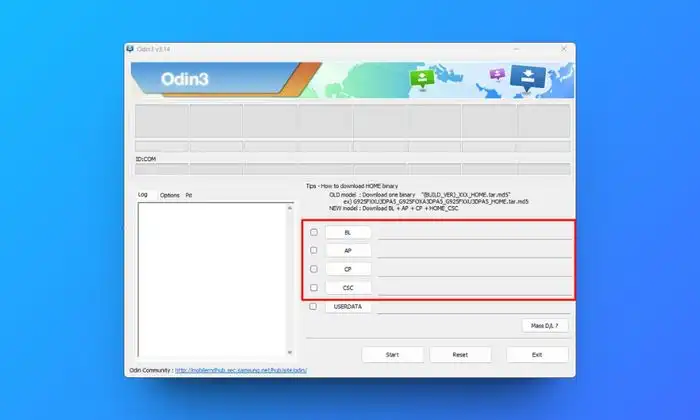
We generally prefer external tools or applications to manually flash stock firmware on our Android devices to get a fresh new experience rather than cluttered and slow performance. Talking about the firmware flashing on smartphones, Android geeks mostly do this to unbrick their devices, relock the bootloader, or restore their handset from bootloop. This is a pretty common practice and Samsung Galaxy owners are no exception. The popular Odin tool makes it very easy for Samsung devices to flash the latest firmware, downgrade, and fix a bricking issue. So, if you’re also interested in this, you can check this article to get the latest Samsung Odin Download for Windows in 2024.
Samsung Odin tool is a proprietary software for SAMSUNG Android smartphone and tablet devices to flash software (installing the stock ROM). It also allows users to install custom recoveries like TWRP, enabling root access, and more for Samsung devices. This portable tool pushes firmware binaries with .tar or .tar.md5 extension to flash the firmware. You can also select BL, AP, CP, and CSC modes for the firmware flashing. As Odin3 is compatible with Windows OS, you can use Heimdall or Odin4 for Mac or Linux. You can also go with Freya as an Odin alternative for Windows.
Some Key Features of Odin3 v3.14.4
There are some key features available for odin3 v3.14.4 compatible with Windows offering a better firmware flashing experience to Samsung Galaxy device users.
1. Stock Firmware Flashing: You can only flash the stock firmware to upgrade or downgrade on your Samsung Galaxy smartphone/tablet devices.
2. Flash a Custom ROM: Android device users can go with third-party custom firmware flashing if they want more customizations and freedom of tweaking things like subsystem files, app installation tweaks, debloating of apps, rooting, and more. So, this tool can help Samsung Galaxy device users to easily flash a custom ROM and offers a few customization features too.
3. Flash Root and Kernel Package: Odin3 can also be able to flash root on Samsung Galaxy devices to gain superuser access over the Android subsystem. Flashing the kernel package will help improve the overall device performance and include some additional features.
4. Flash a Custom Recovery: Having a custom recovery on your Android device can be crucial at times to wipe cache partitions, flash zip/img files, install software update files, perform a factory reset, or create device backups, etc.
| Software Name | Odin3 v3.14 |
|---|---|
| Release Year | 2022 |
| Supported File Formats | *.bin, *.img, *.lz4, *.tar, *.tar.md5 |
| Supported Devices | All Samsung Galaxy phones and tablets running One UI |
| OS Compatibility | Windows 7/8/8.1/10/11 (32 and 64-bit) |
Download Link (Odin v3.14.1 & 3.14.4):
The latest Odin works with One UI 6+ (Android 14), One UI 5 (Android 13), and older versions of Samsung firmware. If you own a Samsung Galaxy S24, S23, S22, S21, S20, or any other Galaxy device released after 2019, you should use Odin3 v3.14.1 or Odin3 v3.14.4.
- Odin3 v3.14.4.zip (latest release) | Odin3 v3.14.1.zip 3B-PatcheD (stable)
- Odin v3.14.1.zip (latest stable release)
- Supported file formats: *.bin, *.img, *.lz4, *.tar, and *tar.md5
Steps to Install Samsung Odin3 Tool on Windows
- Make sure you have a fully charged Samsung Galaxy device and a working Windows PC.
- Download the latest Odin3 flash tool (zip) on your PC.
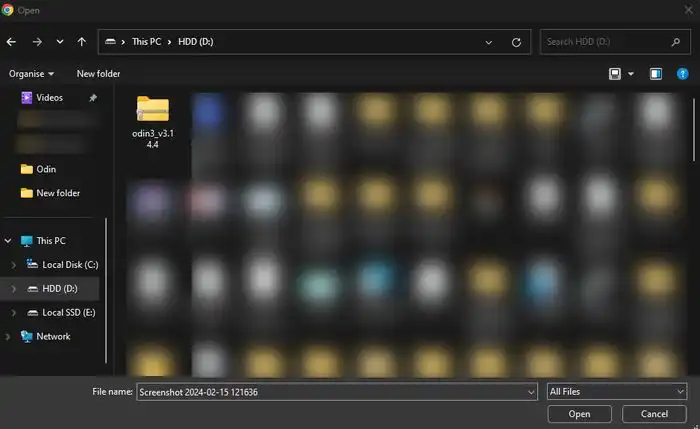
- Extract the compressed file using 7Zip/WinRAR.
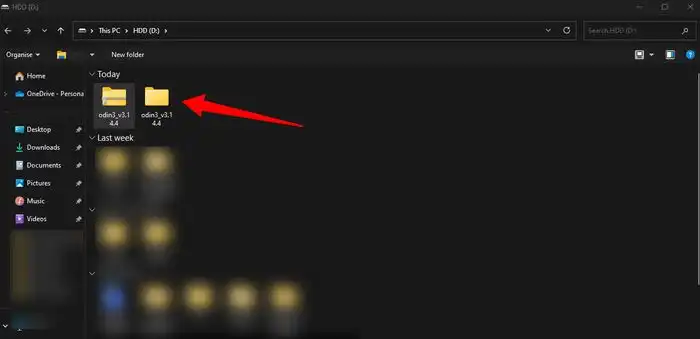
- Go to the extracted folder where you’ve saved it.
- Now, right-click on the Odin3.exe file.
- Select Run as administrator and hit Yes, if prompted.
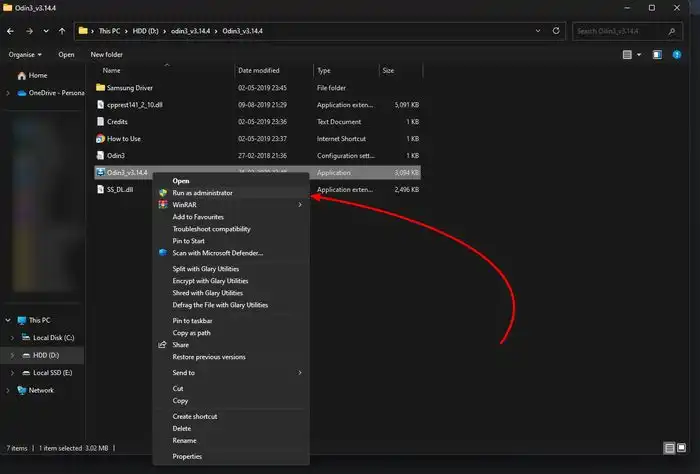
- A prompt will appear that says to delete the Google or Samsung account before downloading the binary.
- Then press OK to confirm.
- Next, you’ll see a prompt ‘Do you want to allow this app from an unknown publisher to make changes to your device’.
- Click on Yes to proceed.
- Your beloved Odin3 application will open.
- You’re now ready to flash the firmware on Samsung.
Brief Steps to Flash Firmware on a Samsung Device
Here we’ve mentioned a brief way to flash the ROM on any of your Samsung Galaxy devices.
- First, Install the Samsung USB Driver on your PC.
- You’ll find the driver folder inside the Odin3 extracted folder.
- Open the Samsung Driver folder > Double-click on the file.
- if prompted, click on Yes.
- Follow the on-screen prompts to complete the installation.
- Restart your computer.
- Download the latest Samsung Firmware File as per your device model and region variant.
- Then extract the firmware zip file.
- Boot your Samsung phone into the Download Mode.
- Connect your handset to a Windows PC using a USB cable.
- Once the device is detected, go to the Odin3 tool.
- Select BL, AP, CP, and CSC buttons.
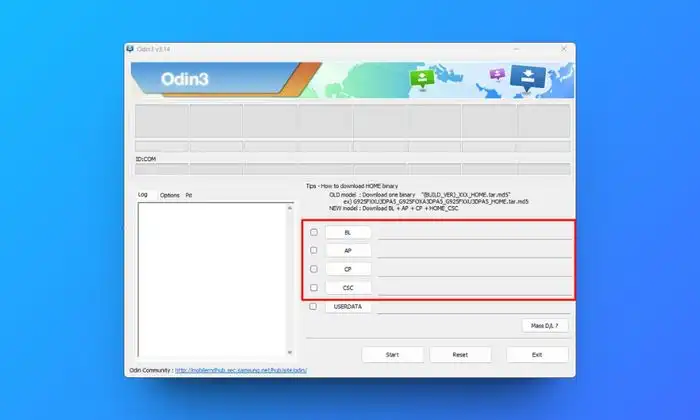
- Add the required firmware binary files.
- Click on Options > Select Auto Reboot and F. Reset Time.
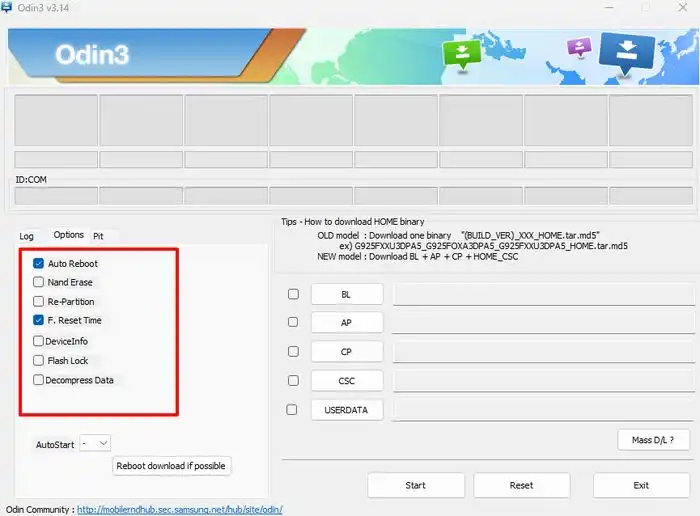
- Now, click on the Start button.
- Wait for it to complete the firmware flashing.
- Once done, your handset will automatically reboot to the system.
- Disconnect the USB cable from the phone and wait for the boot process.
- Finally, navigate through the first-time setup process.
In this way, you can easily install the Odin3 tool on your system and flash the ROM on your Samsung device.
