CSC or HOME CSC? Which CSC file should you flash in Odin for Samsung?

Before the 2016 Samsung Galaxy devices, the stock firmware used for flashing was only a single file for users with a.tar.md5 extension. But after that, it looks like Samsung has divided the stock firmware file into 4 binaries, such as BL, AP, CP, and CSC, which have been introduced with Odin3 (v3.09). Well, there are two types of CSC firmware files available inside the firmware folder, such as CSC and HOME_CSC. So, you may ask, what is CSC or HOME CSC? Which CSC file should you flash in Odin for Samsung?
If you’re an older Samsung device owner, you don’t have to deeply understand the CSC and HOME_CSC. However, these two CSC files (binaries) inside the stock Samsung firmware folder may cause some confusion among the new Samsung Galaxy handset users. But before heading towards the difference between the CSC and the HOME CSC, let’s check out more details about the Samsung CSC.
What is Samsung CSC?
CSC stands for ‘Country Specific Code’ or ‘Consumer Software Customization’ which is a major part of the Samsung firmware. This CSC file includes necessary information such as carrier branding, system languages, localizations, APN settings, Samsung FUS, etc.
Carrier Branding:
CSCs can be specific to a country or mobile carrier and Samsung releases the same model of smartphones or tablet devices with different CSCs. This will help developers and even users choose specific stock firmware files according to their device CSCs.
For example, an unlocked Galaxy model in the UK will have CSC with BTU and a carrier-locked Galaxy device model will come with a different CSC, like VOD for Vodafone, TMU for T-Mobile, ORA for Orange, XEU for EE & Three, and more.
System Languages:
Even if you somehow flash the different CSC firmware on your different CSC firmware running Galaxy handset, you won’t be able to use your preferred language as the system languages and keyboard languages. Only the installed CSC firmware language will appear.
Localizations:
Samsung also pushes its Galaxy smartphones and tablet devices with geo-specific applications or preinstalled apps that are relevant to the particular country/region. Localization ships its devices with geo-specific or bloated apps relevant to a country or region.
Localization also includes calendar settings as well as local holidays and festival notifications, depending on the region.
APN Settings:
APN means ‘Access Point Name’ settings that include all mobile carrier-related configurations for the handsets to work seamlessly with the specific region. Without having APN settings, you may not seamlessly enjoy carrier connectivity benefits like calling, messaging, mobile data, etc.
Samsung FUS:
Samsung FUS (Firmware Update Server) can get easily connected with the help of CSC to allow the servers to roll out proper firmware updates to the specific Galaxy device models via OTA channels.
What is Samsung HOME_CSC?
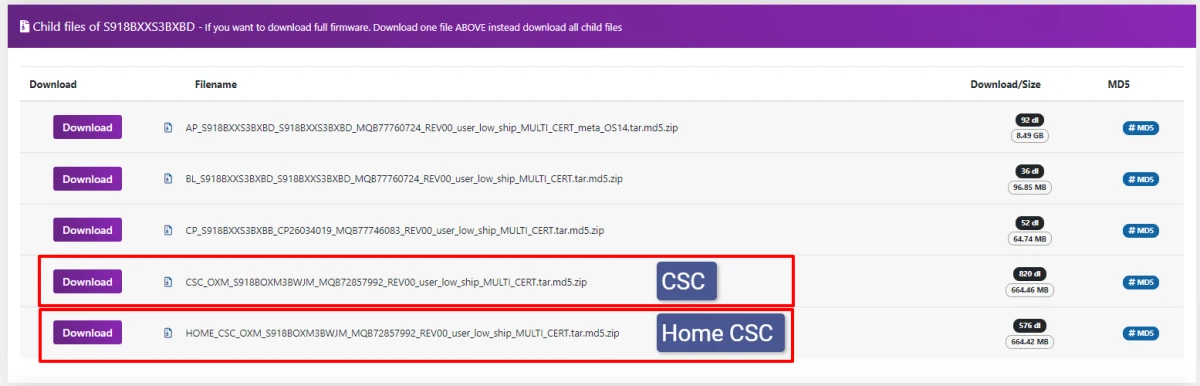
HOME_CSC for Samsung Galaxy devices allows users to flash or reinstall the stock firmware without deleting app data, user settings, user data, installed apps, and more. This can be really helpful to most device users who don’t want to lose their installed apps or data after firmware flashing.
If your primary intention is only to flash the Stock ROM on your Samsung Galaxy device, you can skip the HOME_CSC binary while flashing. Selecting the HOM_CSC binary will only affect the device’s software version while maintaining everything in place.
Which CSC File Should You Flash in Odin for Samsung?
If you want to perform a factory data reset of your Samsung Galaxy device while flashing the stock firmware to clean up junk/temporary files and wipe corrupted data, you should flash the CSC file only.
But if you’re interested in keeping all existing apps or user data intact while firmware flashing, you should flash the HOME_CSC file on your Galaxy handset.
In case your Samsung Galaxy device isn’t working, such as crashing, boot looping, etc & you’re willing to downgrade to an older firmware version or revert back to the stock One UI ROM, you can flash CSC via ODIN3.
Recommended Article: Download Latest Odin Flash Tool v3.14.4 for Windows
How do Flash CSC or Home_CSC on Samsung Galaxy Devices?
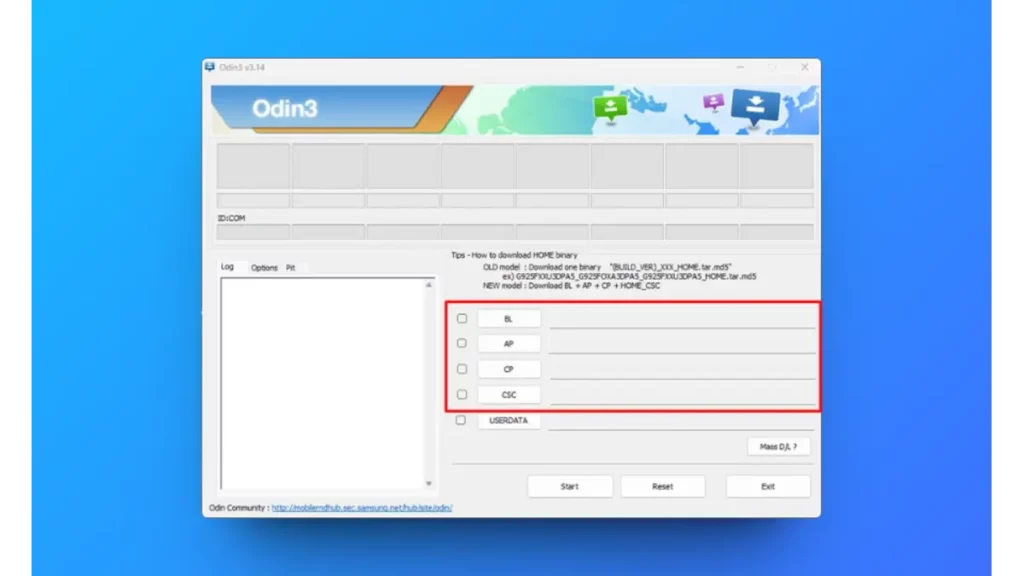
Here we’ve mentioned the easy steps to flash the CSC or Home_CSC file on your Samsung Galaxy device, that you can check below.
- First, download the official stock firmware for the Galaxy device model and variant via Frija or SamFw.
- Once downloaded, ensure to extract the compressed firmware file.
- Next, you’ll need to download and extract the ODIN3 tool on your Windows PC. (You can find the download link above.)
- Load the AP, CP, BL, CSC or Home_CSC files to Odin3.
- Now, connect your Samsung Galaxy device to the PC via a USB cable.
- Boot your Samsung Galaxy handset to the Download Mode.
- Finally, flash the stock firmware file using Odin3 and wait for it to complete.
In this way, you can easily ensure which CSC file you should flash in which scenario and how you perform this step without any additional technical knowledge.
